Paste Image From File tool

Used to paste an image from the local disk at a specified location in the active image.
When selecting this tool, the file selection dialog opens to select the raster file to be pasted. After the Open button is pressed, the outline of the image area copied from the disk displays under the cursor. Move it to the desired location and enter a data point to paste the image area.
An image must be selected to use this tool. All the selected files touched by the paste will be modified.
If one of the touched file does not have a 24 bit color type, each pixel is moved to the nearest color available.
This tool allows you to interactively change the shape of the pasted area (move, scale, rotate).
When Work in Image Plane is ON, the pasted image is initially placed without rotation according to the image plane. Manipulations of the pasted image in 3D (move, scale and rotate) are done on the image plane. The paste region always stays on the working plane. The pasted area is projected on the raster in the direction of the view (perspective allowed). Perspective model will not force a resampling.
When Work in Image Plane is OFF, the pasted image is initially placed without rotation according to the active view. Manipulations of the pasted image in 3D (move, scale and rotate) are done on the active view plane. The paste region is always on the view plane. The pasted area is projected area on the raster in the direction of the view (perspective allowed). Paste may require resampling with a perspective model.
Pasting from 2D to 3D, or 3D to 2D is possible.